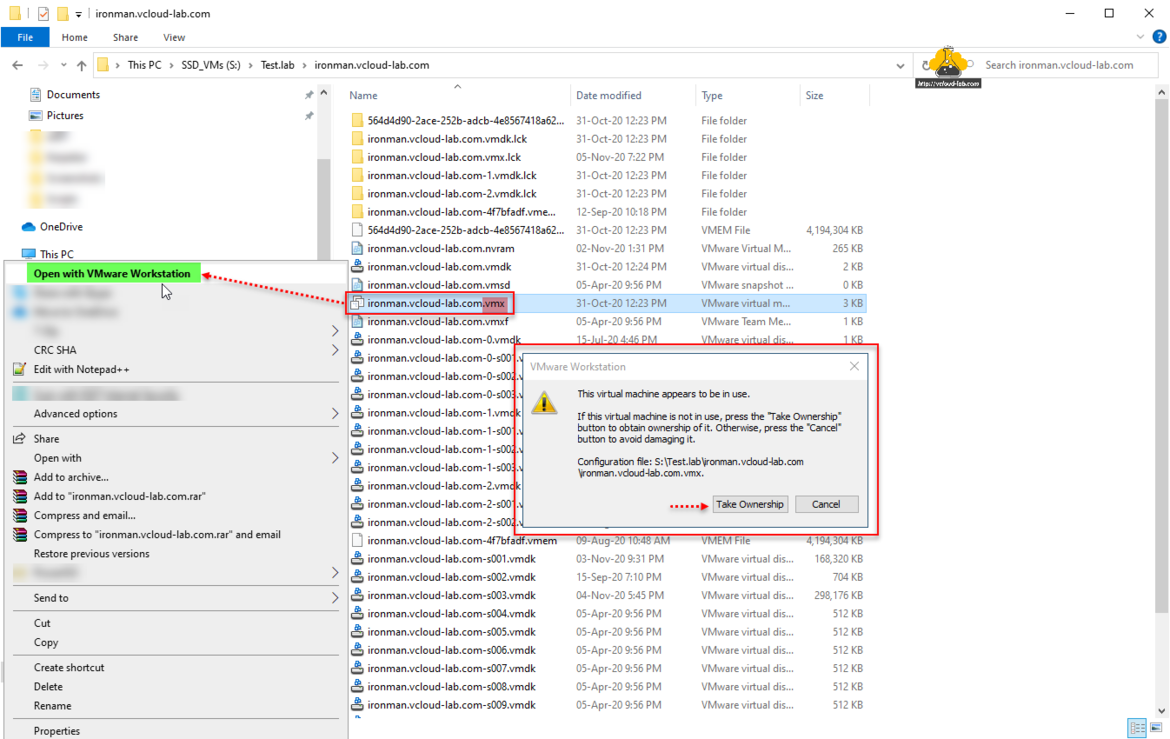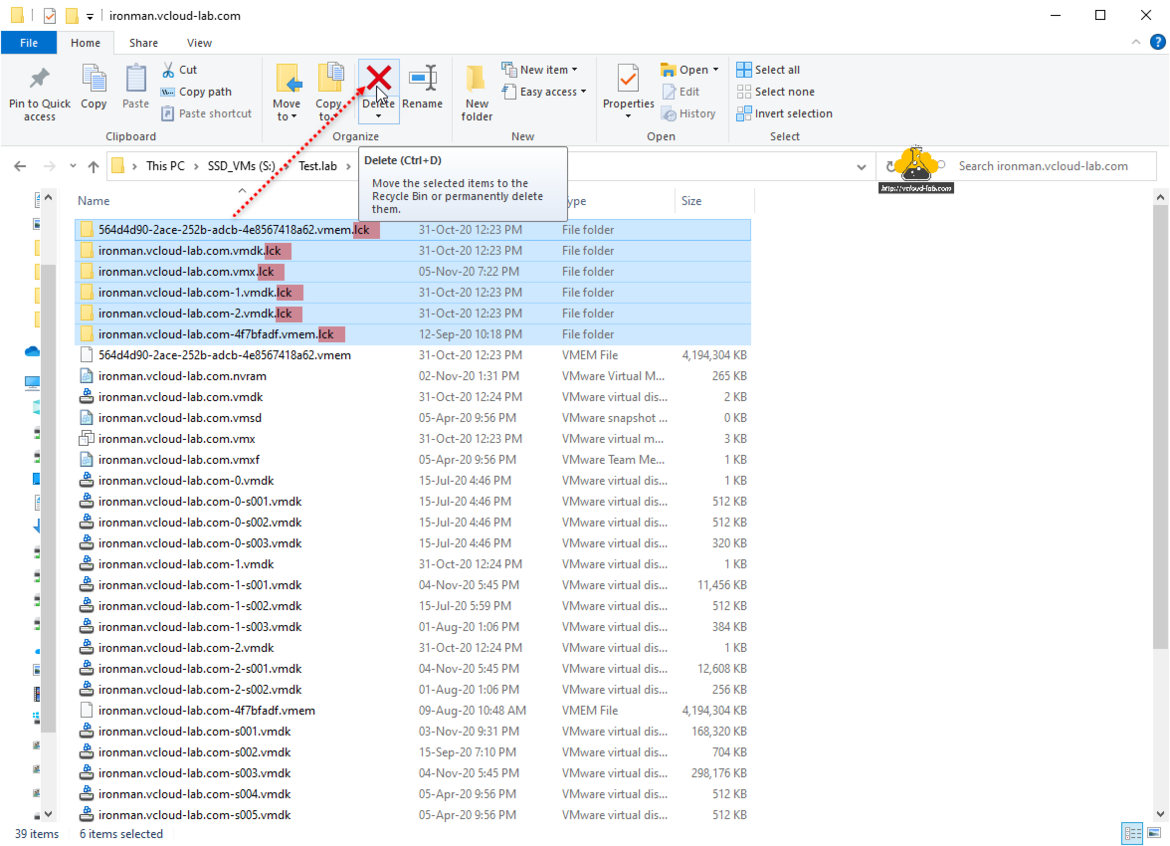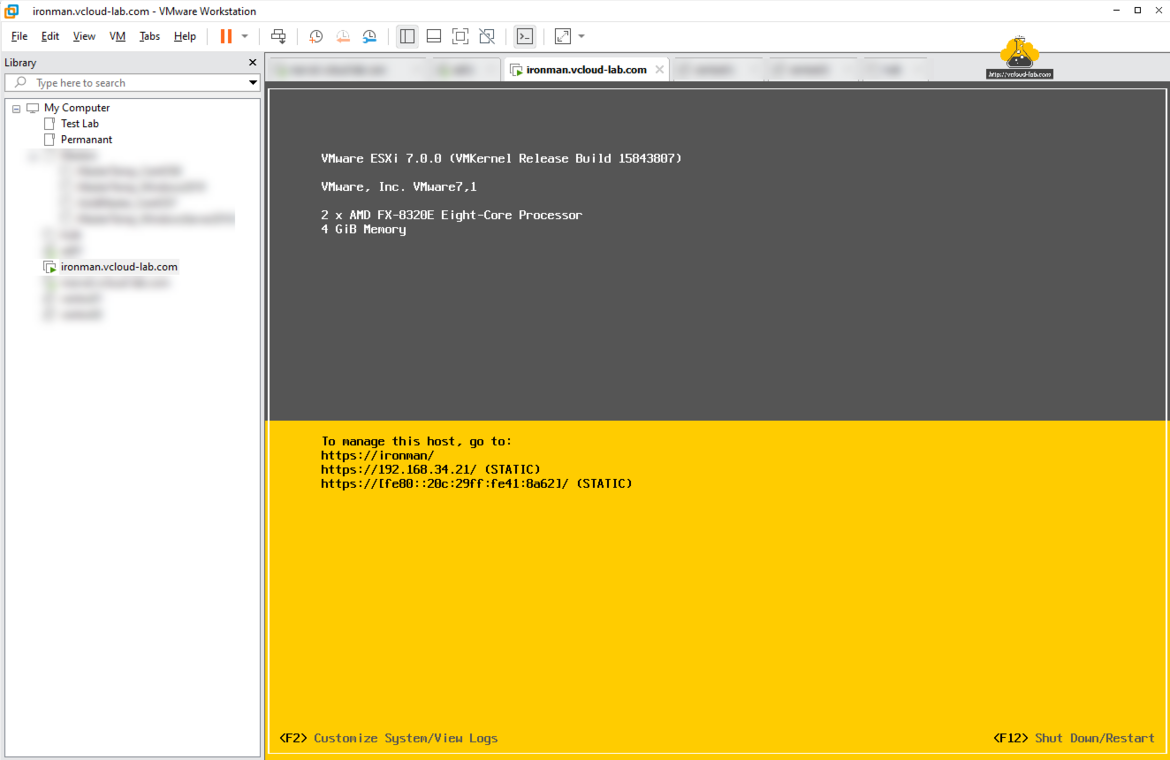Recently my Windows OS crashed after some electricity issues where VMware WorkStation was installed. After powering on my lab servers again I was not able to Power On virtual machines on the VMware WorkStation and it was giving below error.
This virtual machine appears to be in use.
If this virtual machine is not in use, press the "Take Ownership" button to obtain ownership of it. Otherwise, press the "Cancel" button to avoid damaging it.
Configuration file <Drive:\FolderPath\Virtual Machine Folder\Virtual Machine.vmx>
I removed VM from VMware Workstation inventory, and tried re-registering the VM and opening vmx file but again same error I was receiving.
When I opened Virtual Machine Files folder I saw few lck/lock files and folders. It holds lock on VM. .lck lock files/folders are generated in the same directory . This file prevents VMware Workstation from accessing the VM files.
These lck locks are safe to delete. After deleting the the folders I opened .vmx files in VMware Workstation.
VM is registered and started successfully.
Useful Articles
PART 1 : BUILDING AND BUYING GUIDE IDEAS FOR VMWARE LAB
PART 2 : BUILDING AND HARDWARE BUYING GUIDE IDEAS FOR VMWARE LAB
PART 3 : MY VSPHERE LAB CONFIGURATION ON VMWARE WORKSTATION
PART 4 : CONFIGURING VMWARE WORKSTATION NETWORKING IN HOME LAB
PART 5 : CONFIGURING STORAGE IN VMWare WORKSTATION FOR OPTIMAL SPEED
PART 6 : CONFIGURE VMWARE WORKSTATION TO SAVE SSD SPACE AND TIME
PART 7 : CREATING NESTED VMWARE ESXI SERVER VM IN HOMELAB ON VMWARE WORKSTATION
PART 8 : CPU COOLING SOLUTION FOR MY HOME LAB ON VMWARE WORKSTATION