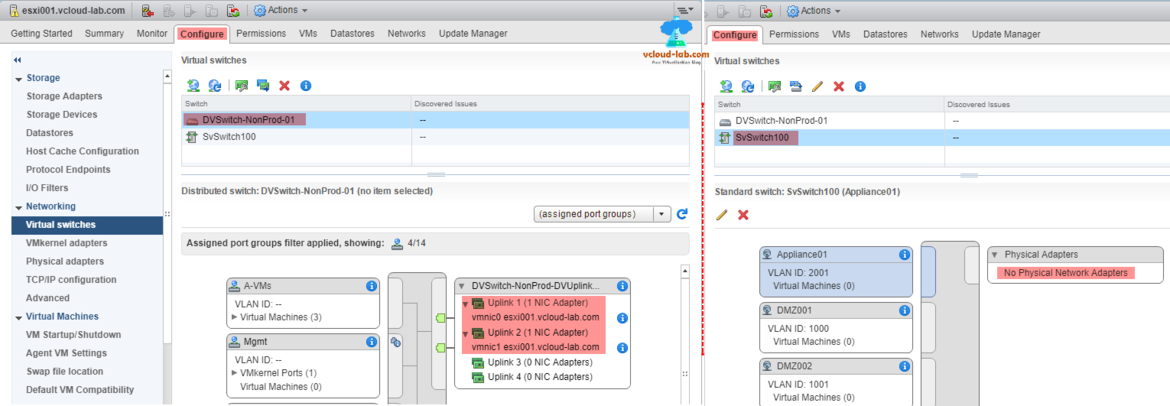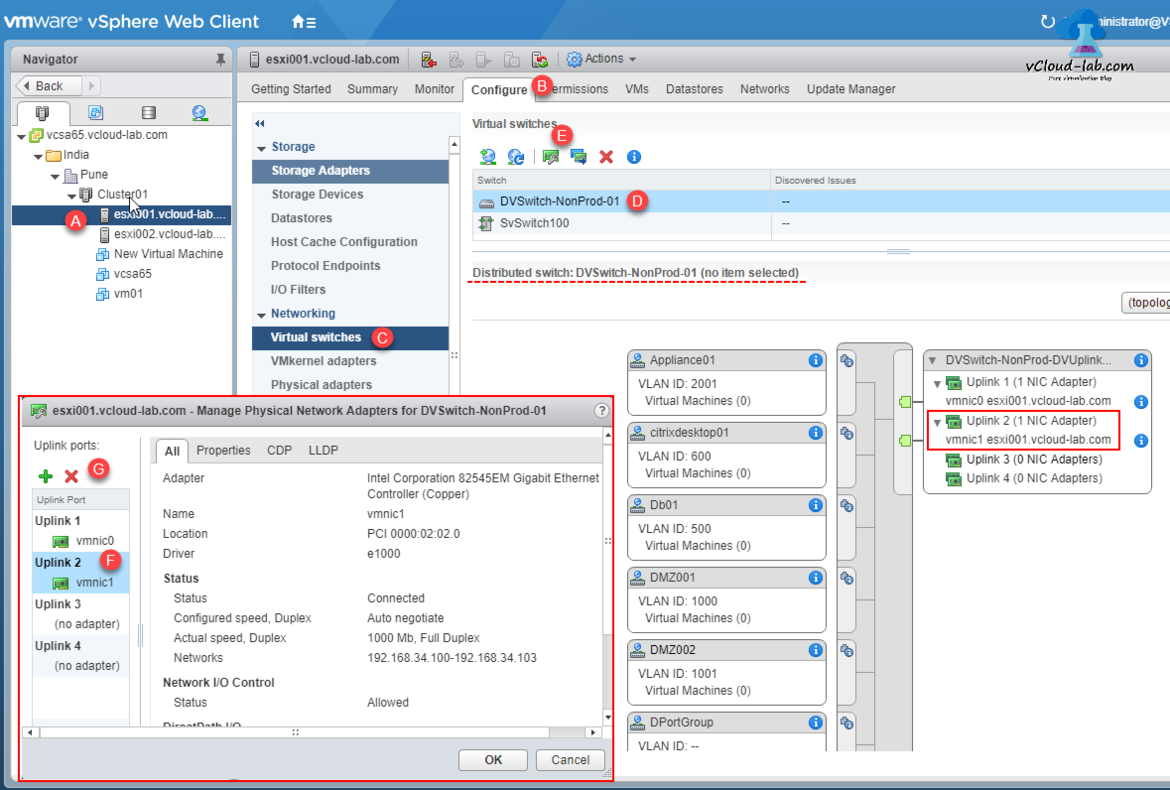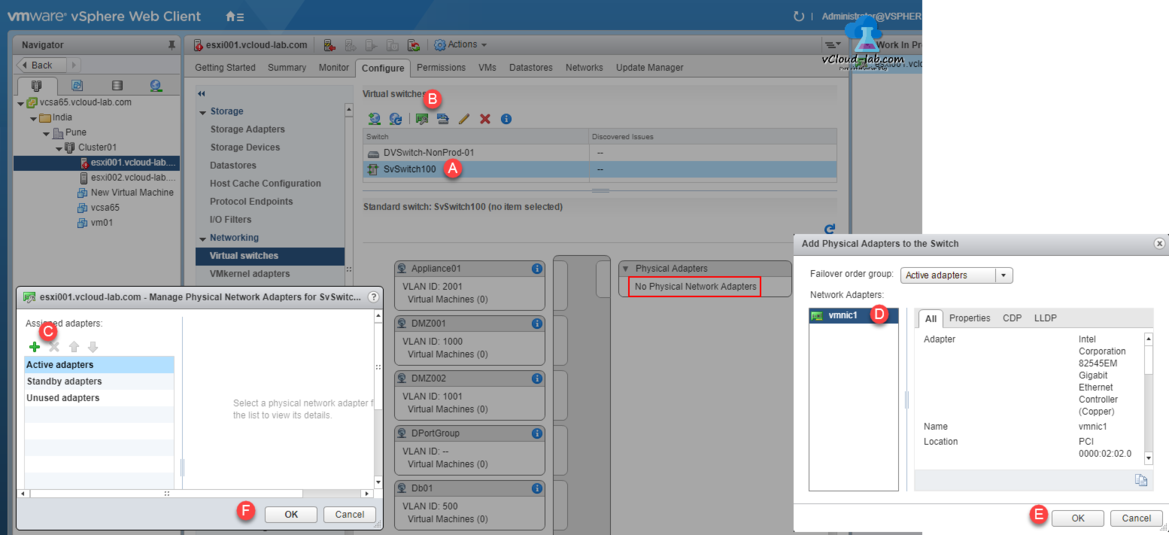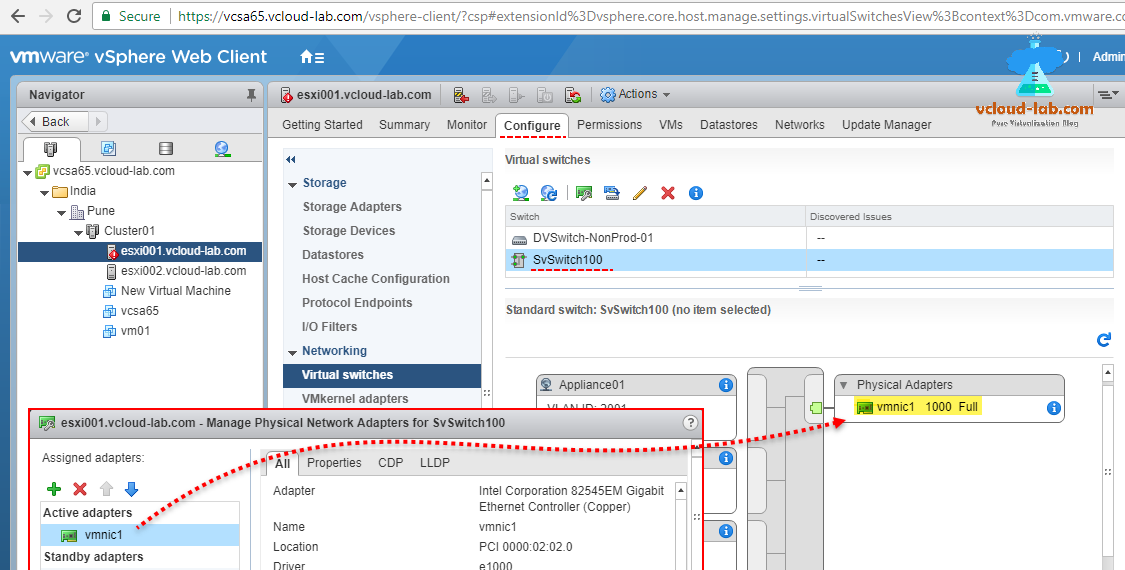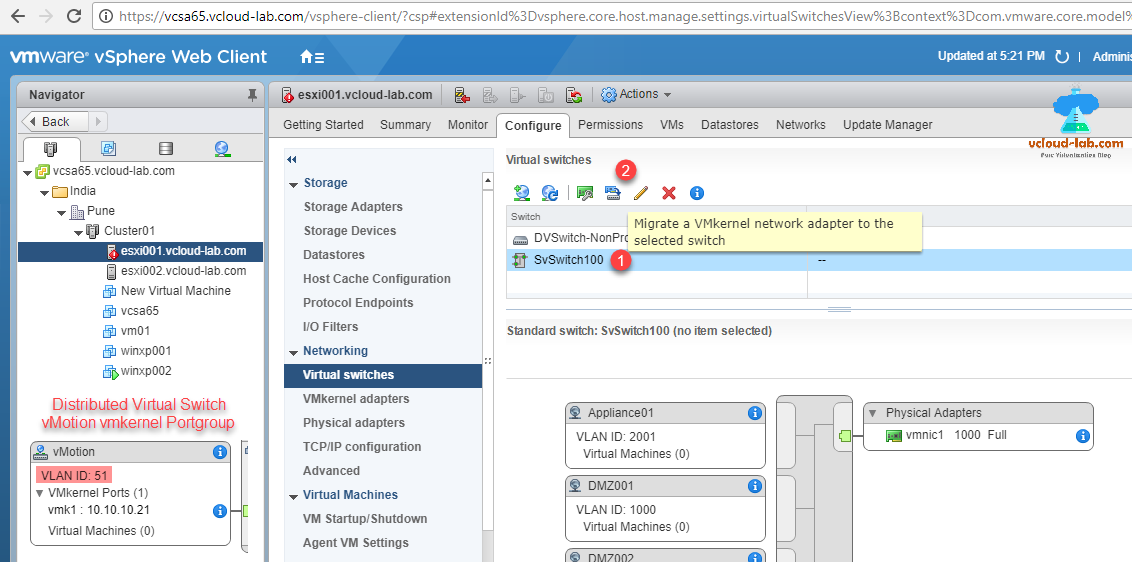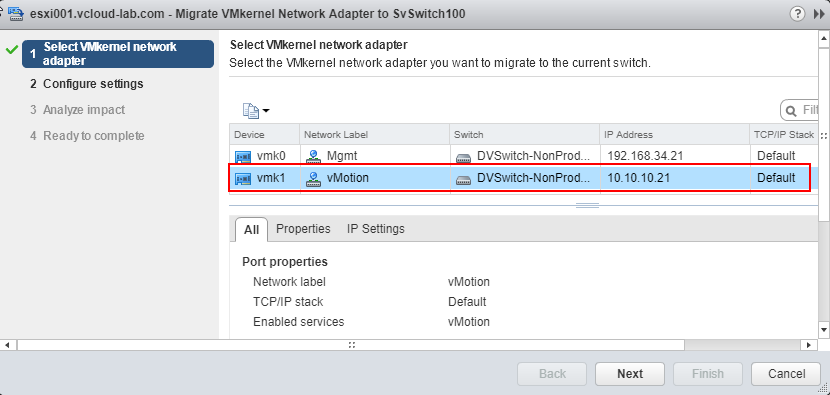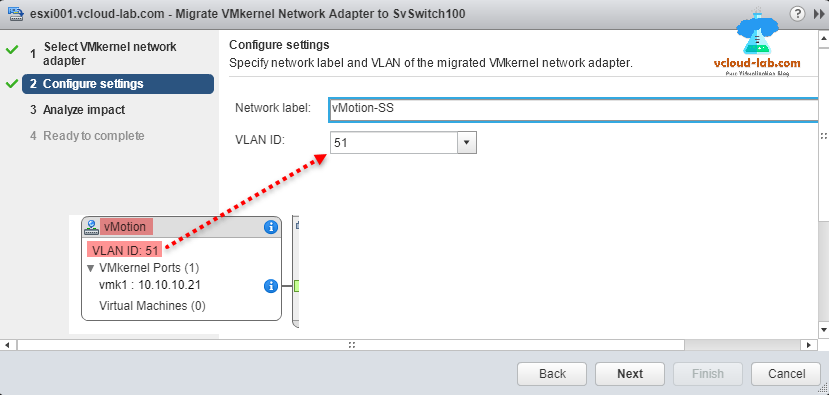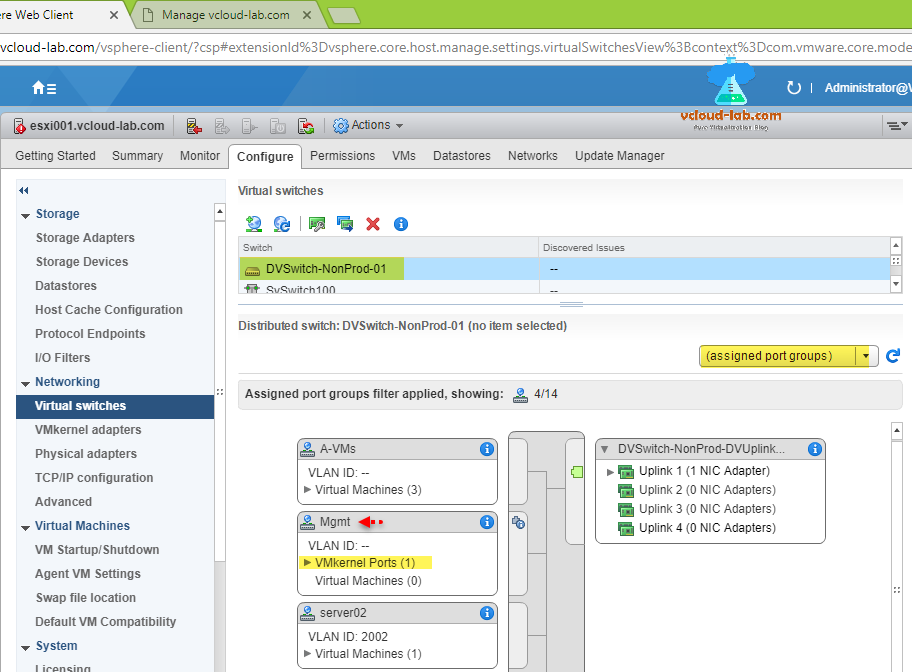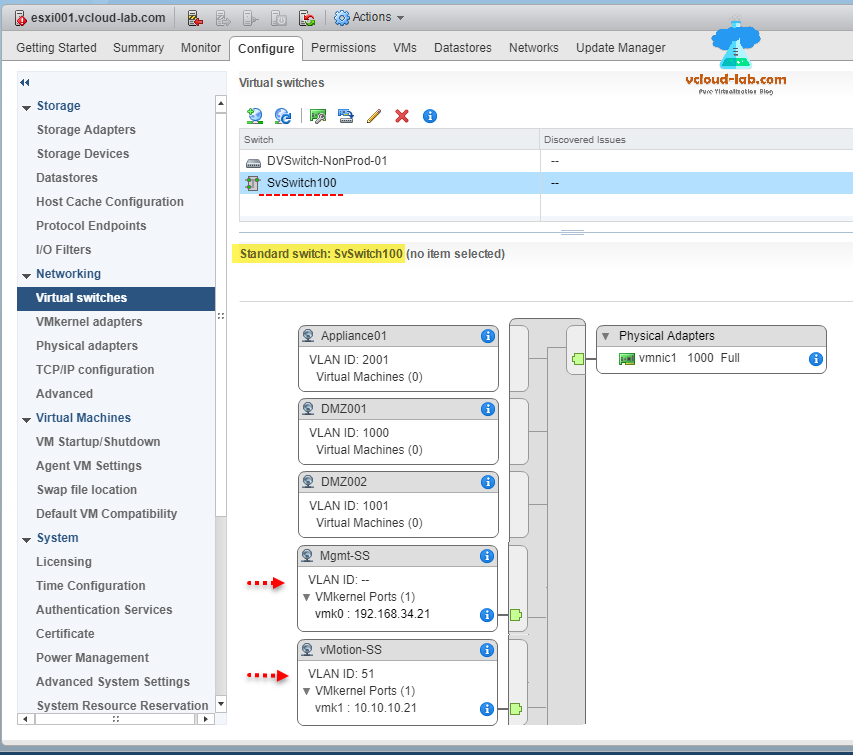In this article I will be migrating VMKernel virtual adpaters from distributed virtual switches to standard virtual switch, in earlier article I addressed Copy or clone distributed virtual switch portgroups to standard switch portgroups - Powercli, this helps automating, creating Portgroup. Here I am migrating esxi server from one vCenter to another vCenter, If you don't migrate ESXi servers from DVSwitch to SSwitch first, you will encounter with many problem and can cause unnecessary downtime and unrecoverable errors. So it always a best practice to follow correct steps.
Earlier Parts
Part 1 - Copy or clone distributed virtual switch portgroups to standard switch portgroups - Powercli
Migrating move back from Distributed virtual switch to Standard virtual switch - VMKernal Adapter - Part 2
Migrating move back from Distributed virtual switch to Standard virtual switch - VMs (Virtual Machine) - Part 3
Part 4: Remove ESXi Host from Distributed switch and migrate to virtual switch completely
Here in the in the screenshot I selected ESXi001 server, go to configure tab, select verify you both the standard switch and DVswitch are visible with Portgroups, here I have only 2 vmnics physical adapter on my production servers and they are assigned to dvSwitch under DV uplink ports, and Newly created Standard switch doesn't have any physical vmnic adapter assigned.
Before starting this activity go to networking >> distributed virtual switch.
Right click on dvSwitch, go to Settings and click Edit Health check, from the pop up box enable VLAN and MTU and Teaming and failover, These settings allow you to identifies common configuration errors that health check.
- Mismatched MTU settings between physical network adapters, distributed switches, and physical switch ports.
- Mismatched virtual switch teaming policies for the physical switch port-channel settings.
- Mismatched VLAN trunks between a vSphere distributed switch and physical switch.
The network health check monitors the following three network parameters at regular intervals:
- Network adapter teaming: Checks whether the physical access switch ports EtherChannel setting matches the distributed switch distributed port group IP Hash teaming policy settings.
- VLAN: Checks whether vSphere distributed switch VLAN settings match trunk port configuration on the adjacent physical switch ports.
- MTU: Checks whether the physical access switch port MTU setting based on per VLAN matches the vSphere distributed switch MTU setting.
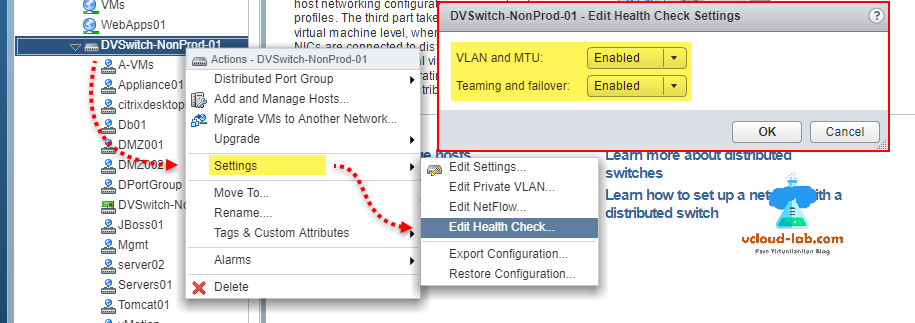
Next Host and Clusters view.
A. Select Esxi server from list which you want to migrate from DVSwitch to standard switch.
B. Go to Configure tab on the right.
C. In the Networking select Virtual switches
D. Select distributed vswitch, Note down the physical network adapter, I have 2 nics here and removing only one physical NIC.
E. Click on the Manage the physical network adapters connected to the selected vswitch button,
F. This opens a new popup box and lists uplink ports, select second physical vmNic adapter, from uplink 2 port.
G. Click X red button to remove the one uplink - physical network adapter, make sure you are removing only one physical vmnic from list,
Once you remove one NIC from virtual switch it shows red alert icon on ESXi and alert message in triggered alarm network uplink redundancy lost, this can be ignore for now while migration.
In next, attach removed empty vmnic adpater to standard virtual switch.
A. Select standard virtual switch from list in virtual switches.
B. Click on the Manage the physical network adapters connected to the selected vswitch button.
C. On the popup box click + plus icon, In the failover order group by default the active adapters is selected and keep the same setting.
D. Add unassigned vmnic1 network adpater from list. click Ok twice as shown.
Here in the screenshot I can see one NIC adapter is successfully migrated and assigned to virtual standard switch. Both virtual switch has at least one network card now, and good for next step.
Next I will migrate VMkernel network adapter as first step from DVswitch to standard vswitch. Select SvSwitch and click button Migrate VMkernel network adapter to selected switch. This will start new wizard. Also note down vMotion vmkernel port group VLAN id, As I am migrating it first to see the impact.
In the Migrate VMkernel network adapter to vswitch wizard box select VMkernel network adapter you want to migrate to the standard switch. I am selecting first vMotion port group to move to standard vSwitch. If there are any issue, this will give me idea before migrating Management Network.
In the next screen of Configure settings, Provide vMotion adapter a Network label. and VLAN id, this can be taken from existing vMotion virtual distributed portgroup.
Next analyze impact page appears, Review the impact this migration might have on some network dependent services, one of the service is iSCSI, Overall impact status is no Impact and good to press next button. In the ready to complete page review your settings selections before finishing the wizard. This shows existing settings and new settings. If all looks good click finish button to proceed.
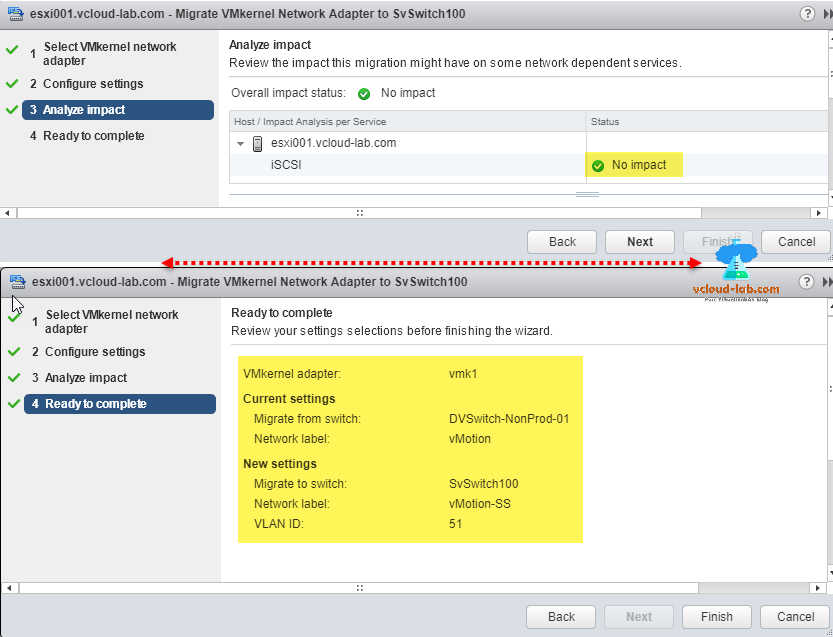
Here on distributed virtual switch I can verify vMotion vmkernel port group is migrated successfully as it is not visible. Assigned port groups shows only filtered ones those have VMs and VMkernel are assigned and not empty.
Using same wizard Migrate a Management VMkernel network adapter to selected standard virtual switch. Once its done my standard virtual switch is showing both vMotion and Management VMkerenl port group visible on it. If there are any issue while migrating for VMKernel port to stadard switch, dvSwitch health check will always be handy.
Useful Articles
VMWARE VCENTER 6.5 UPGRADATION ERROR
PART 2 : CONFIGURING ESXI ON VMWARE WORKSTATION HOME LAB
POWERCLI - CREATE DATACENTER AND ADD ESXI HOST IN VCENTER
PART 1 : BUILDING AND BUYING GUIDE IDEAS FOR VMWARE LAB
Copy or clone distributed virtual switch portgroups to standard switch portgroups - Powercli