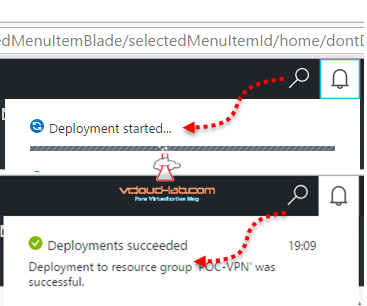There are two types of deployment portals (ASM and ARM) available on Microsoft Azure. ASM stands for Azure Service Manager also called Azure classic portal. ASM is old portal for deploying azure services. In this article I will be using only ARM portal to deploy services. ARM stands for Azure Resource Manager, This is also called new Azure portal. If I would like to deploy services I would always go with ARM if possible instead of ASM Classic. Microsoft is keep evolving ARM portal and bringing up new features to it. One of the first and greatest feature of ARM is resource group, without it resources like VMs, network, storage, PAAS services can not be created and deployed. In layman term Resource group is nothing but a container that holds resources (Resources are for example VMs, network, storage, PAAS services). I use resource group to separate resources and group them project wise for designing purpose, Which is very handy when I want to intimate any of the project about costing reports, In the event if I want to delete entire project, I can just delete Resource group which will remove all associated project entities once and I don't have to worry about I leaving anything behind and Azure is keep charging money. RBAC Role-Based Access Control can be applied, Another benefit is although I have isolated resources in Resource group, Resources can still span Resource Groups, Once service can be used in another RG.
PART 1 : MICROSOFT AZURE CREATION AND CONFIGURATION OF VPN TUNNEL SERIES
PART 2 : MICROSOFT AZURE CREATING RESOURCE GROUP
PART 3 : MICROSOFT AZURE CREATING AND ADMINISTERING VIRTUAL NETWORK (VNET)
PART 3.1 : MICROSOFT AZURE POWERSHELL CREATING AND ADMINISTERING VIRTUAL NETWORK (VNET)
PART 4 : MICROSOFT AZURE CREATING AND ADMINISTRATING LOCAL NETWORK GATEWAY VPN
PART 4.1 : MICROSOFT AZURE POWERSHELL CREATING AND ADMINISTRATING LOCAL NETWORK GATEWAY
PART 5: VIRTUAL NETWORK GATEWAY DEPLOYMENT ON MICROSOFT AZURE
PART 5.1: VIRTUAL NETWORK GATEWAY DEPLOYMENT USING MICROSOFT AZURE POWERSHELL
PART 6: INSTALLING ROUTING AND REMOTE ACCESS SERVER ROLE (MICROSOFT RRAS)
PART 6.1: CONFIGURING ROUTING AND REMOTE ACCESS SERVER DEMAND-DIAL (MICROSOFT RRAS AZURE VPN)
PART 6.2: CONFIGURING ROUTING AND REMOTE ACCESS SERVER ROUTER (MICROSOFT RRAS AZURE VPN)
PART 7: MICROSOFT AZURE CREATE CONNECTION IN VIRTUAL NETWORK GATEWAY
PART 7.1: MICROSOFT AZURE POWERSHELL VPN CONNECTION IN VIRTUAL NETWORK GATEWAY
PART 8: MICROSOFT AZURE ARM AND POWERSHELL CREATING AND MANAGING STORAGE ACCOUNT
PART 9: CREATING AND MANAGING VIRTUAL MACHINE (VM) USING MICROSOFT AZURE RESOURCE MANAGER PORTAL
Further due I will create new resource group in Azure Resource Manager Portal (ARM) to proceed. Portal link is http://portal.azure.com, open it in your favorite browser and type your credentials.
1) Click on Resource groups in the left pane of services.
2) Click Add new Resource Group.
3) On the right type Resource group name.
4) Choose subscriptions accordingly I have only one named Pay-As-You-Go.
5) Resource group location is important I am selecting my nearest location East US 2 located in Virginia.
6) Hit create to initiate proceed.
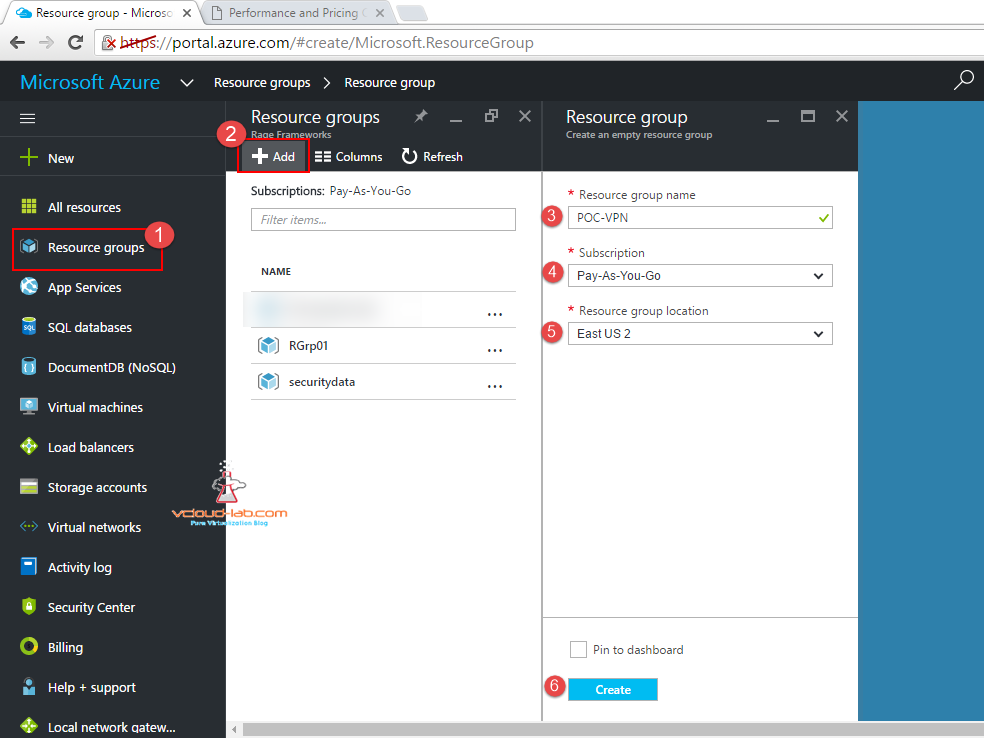
It will take couple of minutes to create resource group, Progress can be viewed on the right hand side bell like icon. Once resource group is created it might not be reflected immediately until refresh the screen, On the right hand side in the overview shows all the resources available in the Group or can be created new.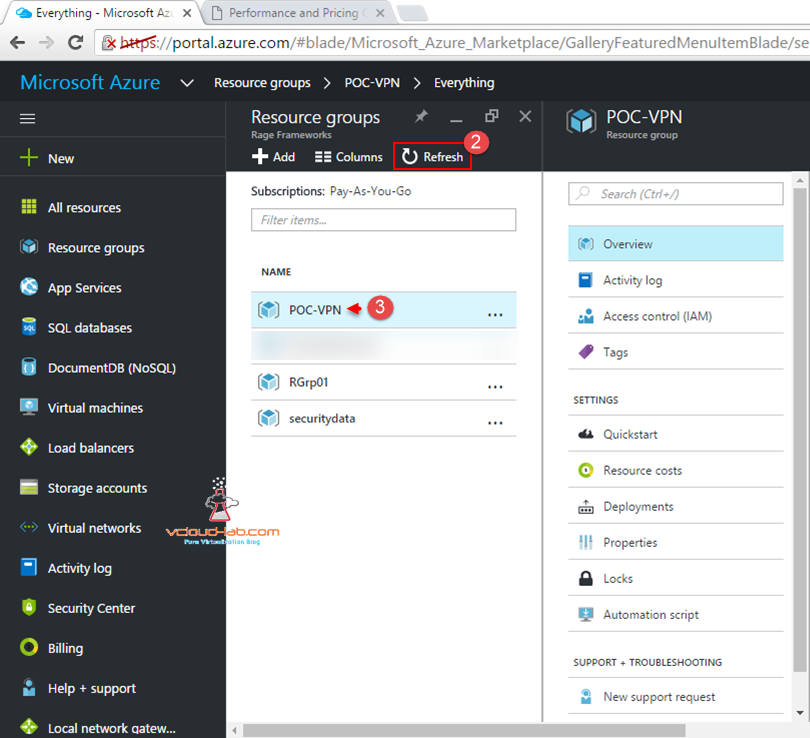
Above version was GUI way, I will be creating the same resource group using Microsoft Powershell (I have deleted it before creating). I have already written some articles previously on how to install and connect to Azure Powershell.
Useful links referances
INSTALLING MICROSOFT AZURE POWERSHELL
MICROSOFT AZURE ERROR REGISTERING RESOURCE PROVIDERS CODE AUTHORIZATION FAILED
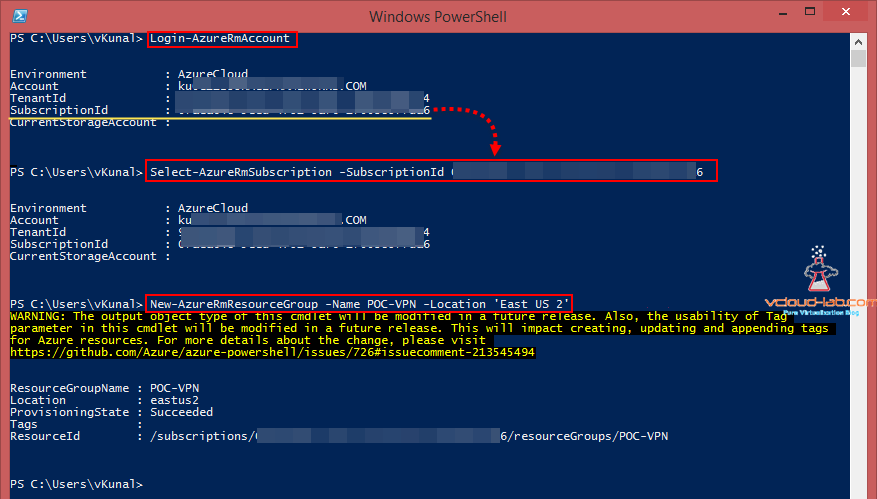 First PowerShell command is Login-AzureRmAccount. Login into Azure Powershell, It prompts for Username Password. In the results it shows subcriptionId, I am going to use it in next command Select-AzureRmSubscription -SubscriptionId xxxxxxxxxxx. Once I successfully logged into the subscription, I can create new Resource group using command New-AzureRmResourceGroup -Name Poc-VPN -Location 'East US 2' in selected subscription. As my Provisioning state is succeeded, I can view same in Azure portal to verify. In the next series I will through some lights on Azure Virtual Network (vNet).
First PowerShell command is Login-AzureRmAccount. Login into Azure Powershell, It prompts for Username Password. In the results it shows subcriptionId, I am going to use it in next command Select-AzureRmSubscription -SubscriptionId xxxxxxxxxxx. Once I successfully logged into the subscription, I can create new Resource group using command New-AzureRmResourceGroup -Name Poc-VPN -Location 'East US 2' in selected subscription. As my Provisioning state is succeeded, I can view same in Azure portal to verify. In the next series I will through some lights on Azure Virtual Network (vNet).